Change Listen Later podcast playlist privacy setting
If you're the owner of a playlist, you can make your playlist public, private, or unlisted.
Set playlist privacy
1. Sign in to Listen Later.
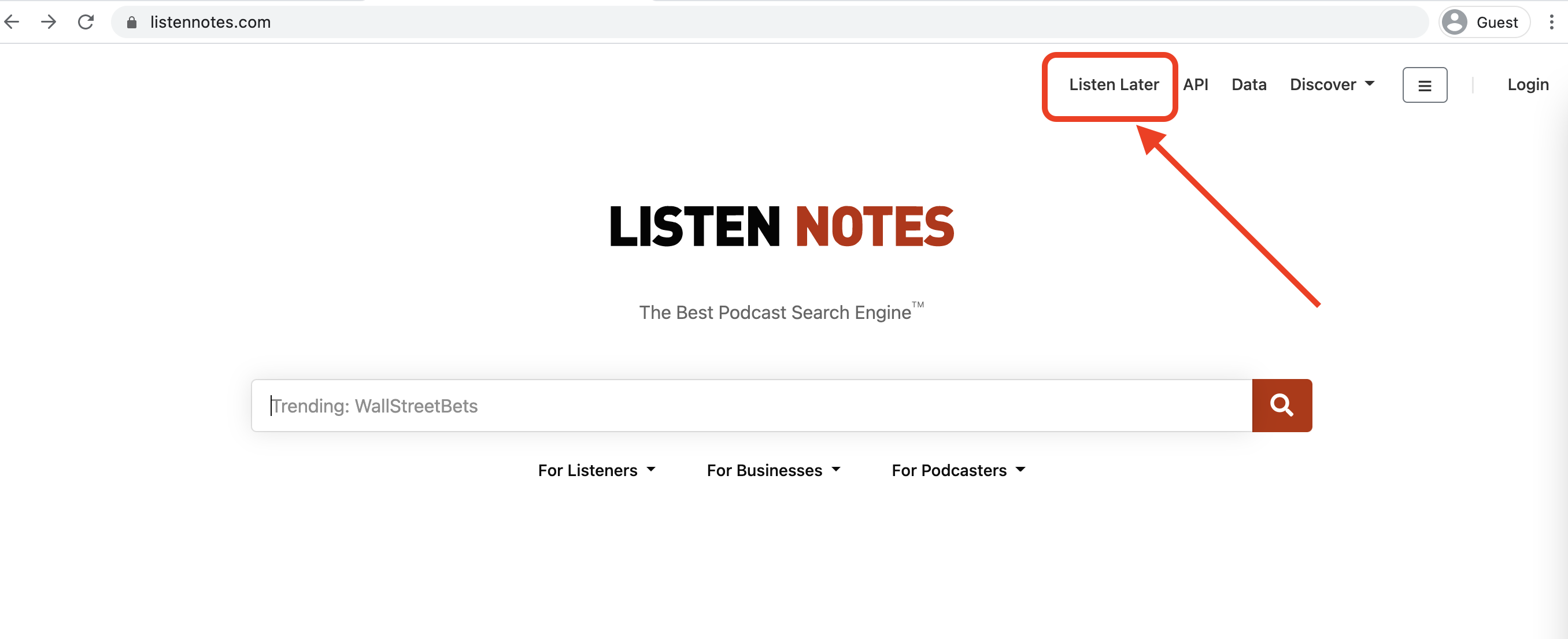
2. Select the playlist you want to update.
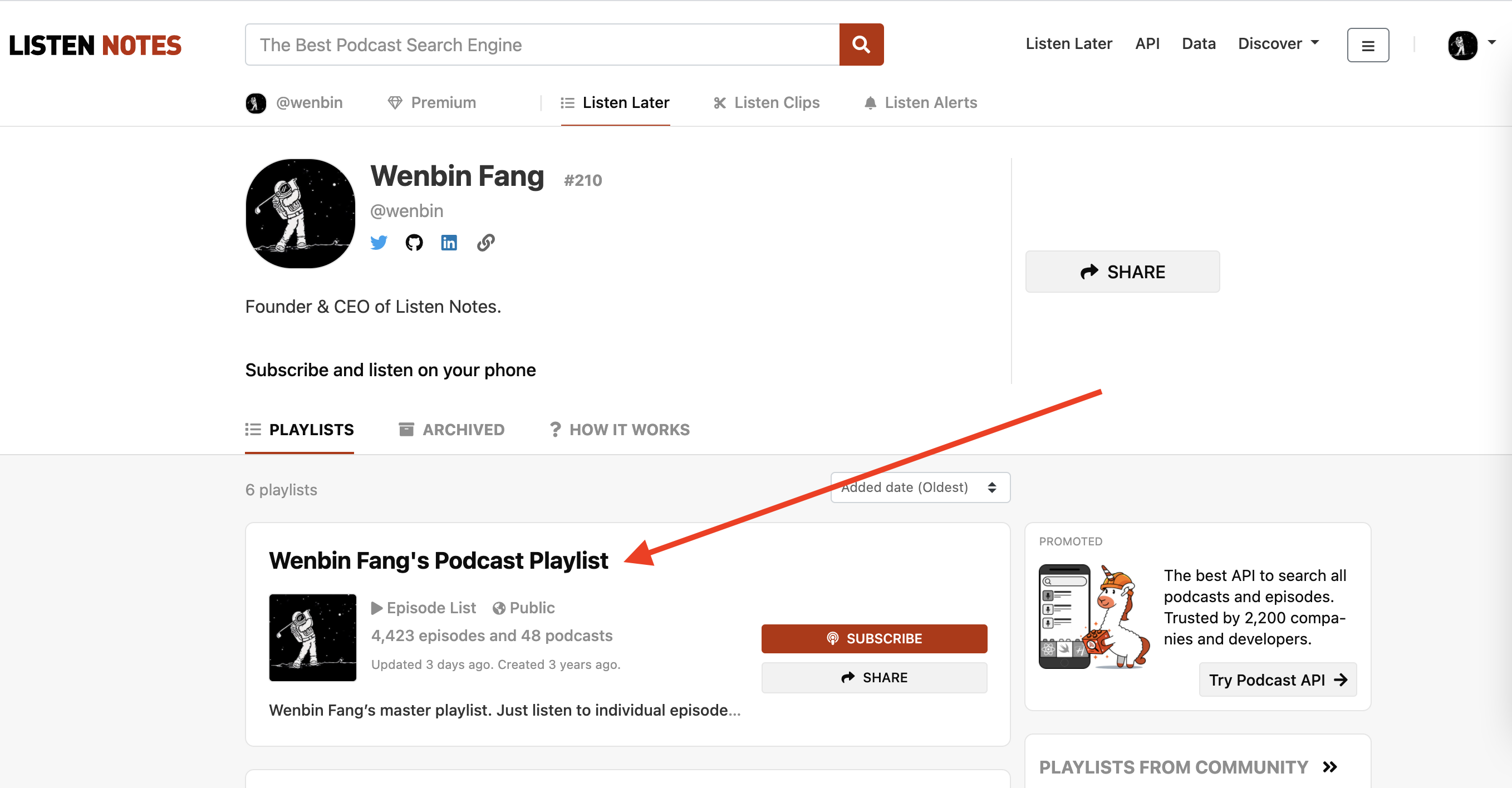
3. Click SETTINGS.
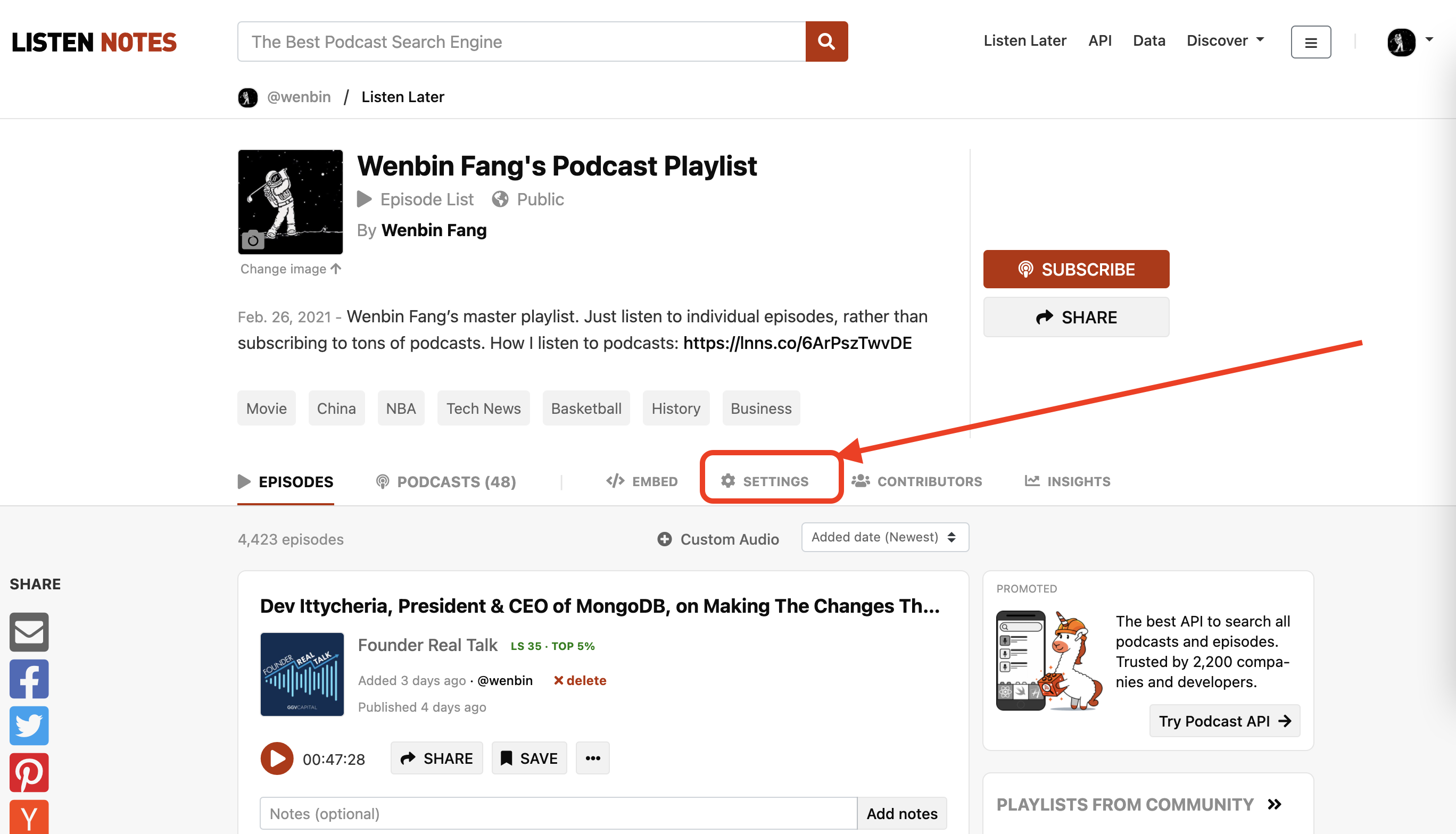
4. In the "Privacy" drop-down menu, select the new privacy setting.
 5. Click Update.
5. Click Update.
Privacy settings
- Public: anyone can view this list. And this public playlist can be indexed by our podcast search engine(example) and displayed on Listen Notes homepage and our podcast playlists page.
- Unlisted: only people with the link can view this list.
- Private: only you can view this list.
